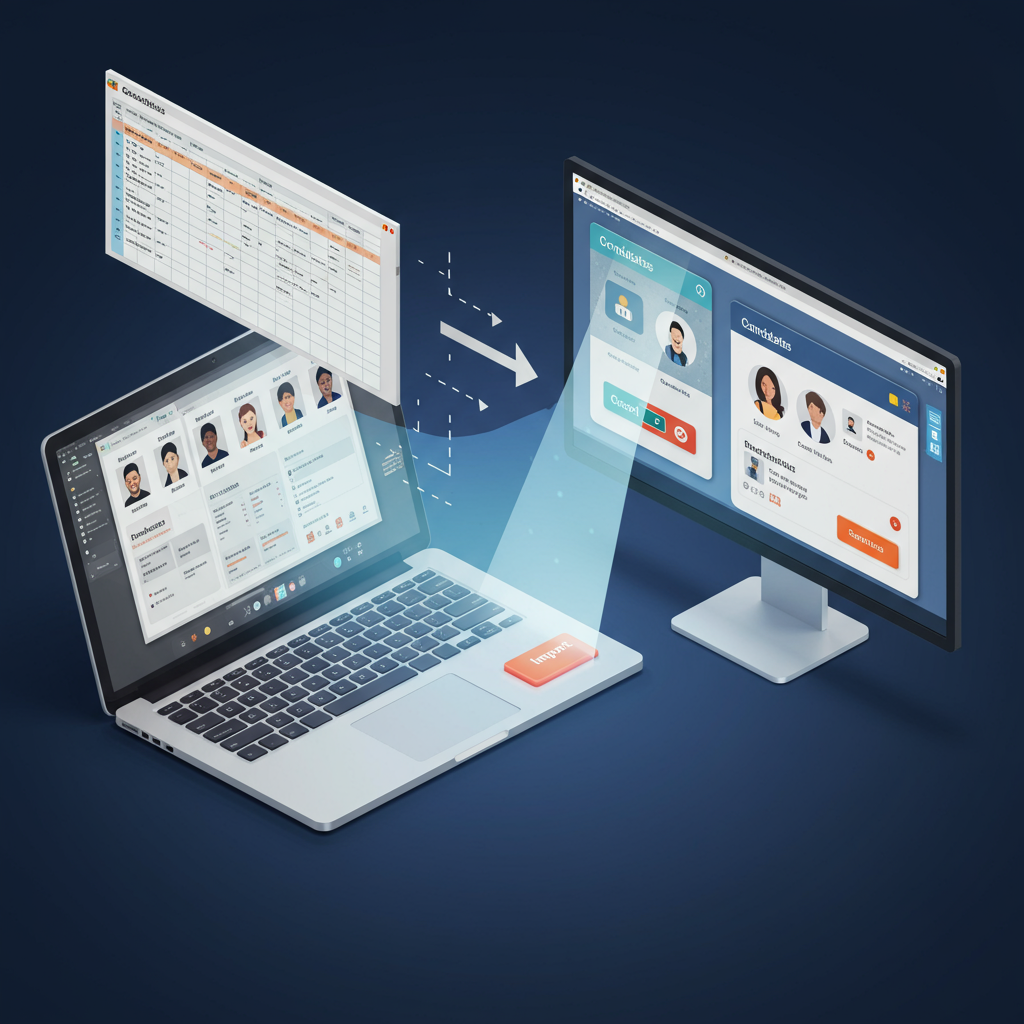
Let's be real, small HR teams are constantly juggling a million things. Wouldn't it be amazing to free up some time from tedious tasks and focus on what *really* matters – like connecting with great candidates?
One of those time-sucking tasks is manually entering applicant data. You've probably got a spreadsheet overflowing with names, emails, phone numbers, qualifications... the list goes on. Copying and pasting each entry into your system? No thanks. It's slow, prone to errors, and frankly, soul-crushing.
The Problem: Data Entry Hell
Think about it. You spend hours sifting through resumes and cover letters, meticulously extracting key information. Then, you waste even more time transferring that data into your applicant tracking system (ATS) or some other database. All that time could be spent nurturing relationships with potential hires and refining your recruitment strategy. I mean, seriously, is data entry why you got into HR?
The Goal: Streamline Your Data, Supercharge Your Efficiency
Imagine this: you can take that massive spreadsheet and, with a few clicks, instantly populate your applicant database. All the data neatly organized, ready for you to start reviewing and contacting candidates. Sounds good, right? That's the power of importing your data, and it's totally achievable.
Here's the plan of attack:
- Clean Up Your Spreadsheet – Data Scrubbing 101: Think of your spreadsheet as raw material. It needs some polishing before it's ready to shine. Start by standardizing your data. Are phone numbers all formatted the same way? Are dates consistent? Get rid of any extra spaces or weird characters. This is crucial to avoid import errors. Imagine trying to import a list where some phone numbers have hyphens and others don't. It's a recipe for disaster.
- Header Harmony – Matching Fields is Key: This is where the magic happens. Your spreadsheet's column headers need to match the field names in your destination system (like a "Candidates" Tab). For example, if your system has a field called "Full Name," your spreadsheet column should also be labeled "Full Name." If it's "Candidate Name", then use that, and be consistent. I know, seems obvious, but this is the most common pitfall. Also, create a one to one mapping table, so you know what you call the column header in your sheet vs the eventual place that it resides. This will help you remember it later.
- Save as CSV – The Universal Language: Save your beautifully cleaned and organized spreadsheet as a CSV (Comma Separated Values) file. This is a plain text format that most systems can easily understand.
- Import Time – The Moment of Truth: Now, fire up your system and look for the "Import from CSV" function. Most platforms have this feature, usually in the settings or administration section. The system will likely guide you through a mapping process, where you confirm that your spreadsheet columns are correctly matched to the system's fields. Double-check everything at this stage!
Why this matters?
This process isn’t just about saving time (though that’s a huge benefit!). It’s about reducing errors, improving data quality, and freeing you up to focus on the strategic aspects of recruitment. Think of it as building a foundation for better decision-making.
And if you're looking for a tool to help you build a custom applicant database, GraceBlocks could be your answer. It's a no-code platform that lets you design your own data structures, workflows, and automations. You can build a "Candidates" Tab exactly the way you want it and tailor it to your specific needs. Then you can import your CSV file with the steps above! Plus, you can integrate it with other tools you're already using, like email or SMS messaging. Imagine automating follow-up emails to candidates based on their application status. Pretty slick, right?
So, ditch the data entry drudgery and start automating your applicant data. Your sanity (and your team) will thank you.
Comments
Post a Comment